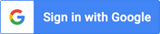How To Watch
Introduction
- NOTE: The majority of these videos are only 8-19 minutes long and the longest thirty-five are only 19-23 minutes.
- The 7th habit of Steve Covey’s "The 7 Habits of Highly Effective People" is to Sharpen the Saw. It means to take time out for personal renewal, to keep your skills sharp through training and professional development. This online training website is an important resource to help you with this habit.
- Schedule brief training sessions during which you identify an area of improvement then select a video or curriculum to address it.
- The instructions that follow will make it easy to design and implement your personal real estate training. You now have access to hundreds of videos and support materials.
1. Short URL: www.RETdk.com/login
- This short URL will make it easier for you to access the training website and will take you directly to the login page.
- Bookmark the site, place it into your browser menu bar and name it "RET."

- 1. Click on the URL icon and drag it to your menu bar. 2. Edit name by right clicking or control clicking on a Mac. 3. Rename it to whatever you like. 4. It will appear on your menu for a one-click access.
2. Change password
- Your company training Administrator assigned a generic password to you. We suggest that you change it to one of your personal choice.
- Make it memorable, but different than one you use for financial sites.
- In menu click "Account Settings". Type current password, type new password, confirm new password.


3. Member video interface
- The member page is divided into three parts.
- Curriculum is in the left column and organized by experience.
- Filters are on top and may act upon curriculum or in tandem with each other.
- Videos are in the right column below the filters.
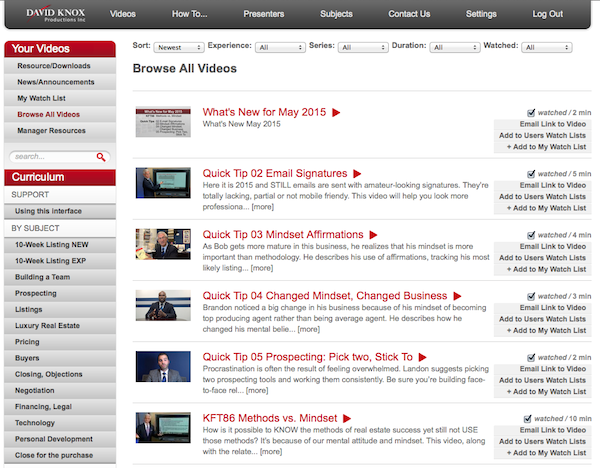
4. Select and Play a video
- To play a video from the list, click on a thumbnail image or title to open it in the player window. The player window will pull down from the top.
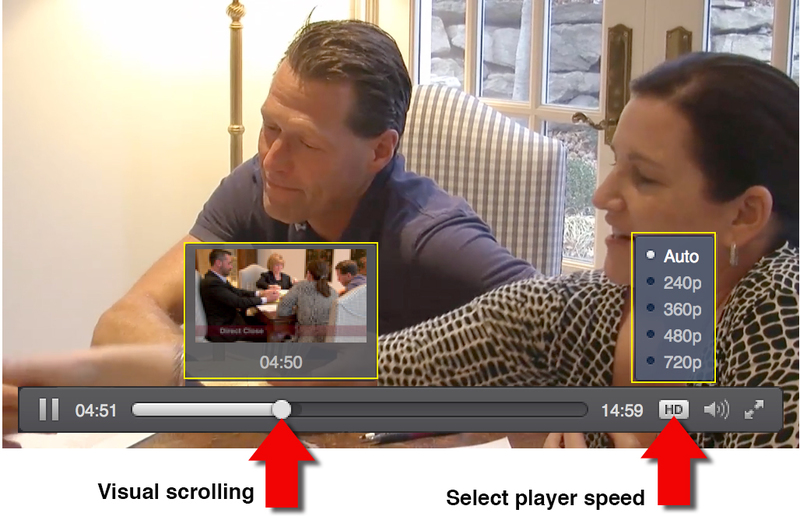
- Click on the video image to play the video. You may play, pause, replay and drag the play head forward and back.
- The first button alternates between Play and Pause
- Drag the play head to go forward or backward in the video. See thumbnail images for navigation.
- Time code displays current time code position and total running time.
- For full screen click the small double arrow icon on lower right of player. The video will expand to fill your entire screen. Click Escape on your keyboard to return. (The image may be pixilated on large screens.)
5. Video information
- Duration. The length in minutes of each video is displayed.
- Views remaining. You may watch each video up to 10 times. To avoid wasting views, only click to play when you’re ready to watch. To preserve a view, pause and play again, rather than close and reopen the player. Closing the video will require you to reopen and use another view.
- View low resolution. This feature allows you to play videos on lower bandwidth connections such as T1 lines. Click "view low resolution" instead of the play icon on the video.
- Topic Description. This is a brief text overview of the topic.
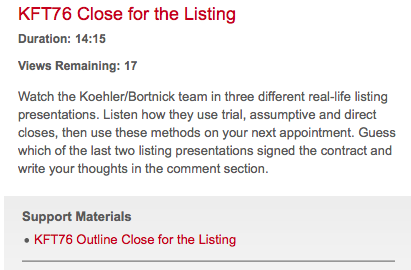
6. Support materials
- Support materials accompany each video. Related materials links are right below the topic description so you’ll have easy access to it. You may view, print or save them.
- Click on the link and the document will open in separate window. This allows you to both watch the video and follow along on the support document instead of printing it out.
- To save it to your computer, navigate to the folder to which you want it saved and click Save.
- You will find an assortment of outlines, worksheets, how-to guides, dialogs, charts, scripts, articles and checklists in this training library.
- Formats include PDF, doc, docx, xls, or PPT.
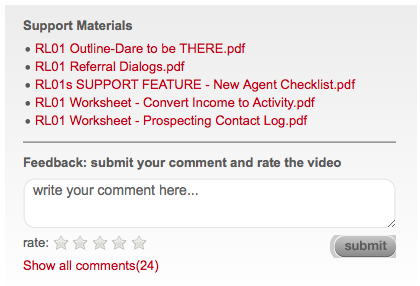
7. Your Videos
- News/Announcements. In an effort to keep you informed of updates and new material, we've added this section. The most recent news will appear above the video list. You may see all news by clicking on this button. The news list will be hidden whenever you select another curriculum.
- Recently Added. The member page opens by default to videos Recently Added. This makes it easy to find the newly uploaded videos. The latest "Knox First Tuesday" and "What’s New" for the current month will usually be on top.
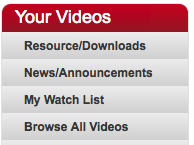
- My Watch List. This allows you to save videos for later viewing or to design your own personal curriculum.
- Find videos using the any of the means available and when you see one you want to save, click "Add to watch list." The link will change to "Remove from watch list." Click "My Watch List" to see your selections. Kind of like a training DVR (Digital Video Recorder). After you watch, remove it from you watch list.
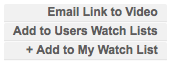
- Browse All Videos. If you are in a found set of videos having used Curriculum, Filters or Search, this will undo the found list and return to the full list of videos.
- Consumer Videos. This is a link to a website that allows you to email our consumer videos to clients for online viewing. This service is charged separately.
- IMPORTANT NOTE: If you want to search for videos using only Filters, be sure to click "Browse All Videos" first. Otherwise you will be filtering a subset, not the full library.
8. Search
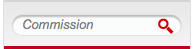
- Use this to find a specific topic. Every video is coded with key words and descriptions so the Search function will use them all to display the topic you need.
- Type a key word, click Go, and the matching results appear in the list to the right. Click "Browse All Videos" to clear your search results.
- For example, if you type "commission," all the videos that address that issue will appear. Scroll through the list to find the one you want watch. You may also add it to your Watch List.
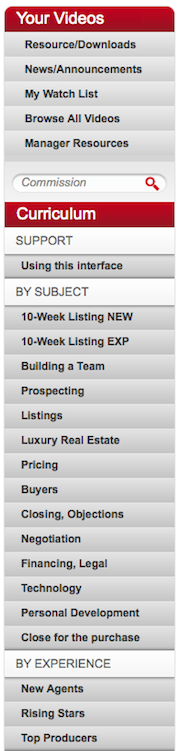
9. Curriculum
- Perhaps the most user-friendly feature of this training is the ability to access videos by Curriculum. Related skills are grouped together to form training tracks.
- They are also organized into categories by experience. Although this is done for convenience, don’t let this be a barrier to selecting a video to refresh a skill. For example, even 30-year veterans need to review the most basic skill of questioning which is located in the "Getting Started in Real Estate" for New Agents.
- Choosing a curriculum isolates those videos into a list on the right.
- You may find the some videos in multiple curriculums. For example, "RL10-1 Anticipate, The PAID Method, Pause" will appear in Selling Skills and Objections, Commission
- You may further refine this list using filters. (See Filters below)
- Some issues will always be challenges and may vary with market conditions. Curriculum under All Agents represents the fundamental skills of success that all agents must master.
- NOTE: Whenever you leave one curriculum and select another, any filters you had set will return to "All." This prevents you from having a newly selected curriculum reduced by filters you set for a previous selection.
10. Filters
- Filters provide another criteria by which to find and isolate videos. You may refine a search by agent experience, video series, length and whether you've watched. You may apply a filter to a Search, Browse All Videos or a specific Curriculum. You may also sort the list. NOTE: To get out of a found set of videos, click "Browse All Videos."

11. Filters with curriculum
- Filters act in tandem with Curriculum may refine any found set. First select a curriculum, then apply a filter to it.
- If for example, you wanted all the advanced videos for buyers, first select Curriculum, Buyers. Then pull down Filters, Advanced. Each filter applied will reduce your video list.
- You may refine your list by Experience, Series and Duration. Managers looking for a quick video for a meeting may want to filter by duration to locate a shorter video. A new agent may want to begin with The Mentor Series II®.
- If you apply too many filters, you may end up with no videos. If the filter is counter to the curriculum, you may also find no videos, i.e. if you Filter, Basic in an Experienced Agents curriculum, there will be no videos.
12. Filters with Filters
- Filters may also be combined to act in conjunction with each other. For example, you may want to find all Knox First Tuesdays for Experienced Agents between 14-19 minutes.
- IMPORTANT NOTE: If you want to search for videos using only Filters, be sure to click "Browse All Videos" first. Otherwise you will be filtering a subset, not the full library.
- Remember, leaving one curriculum and selecting another will reset filters to "All." Summary
- The videos contained in this library represent thirty plus years of selling, writing, teaching, presenting and producing video versions of the content.
- They are organized in a way to make it easy to find and watch a topic of your choice.
- You are now the beneficiary of this knowledge and may apply it to your business to improve your customer service and increase your income.
- Don’t be limited by labels like Experienced, Intermediate or Basic. If you need a skill, then you need the skill, regardless of the label.
- Please feel free to provide feedback and suggestions to us. Most of what you see here was the result of member suggestions and requests.
Contact us at:
David Knox Productions, Inc.
7300 Metro Blvd. Suite 120
Edina, MN 55439
Toll free: 800-822-4221
Local: 952-835-4477
FAX: 952-835-1878
Email: info@davidknox.com
Corporate website: https://www.davidknox.com/
Training website: http://www.realestatetrainingbydavidknox.com/
Consumer video website: http://www.realestateconsumervideos.com/